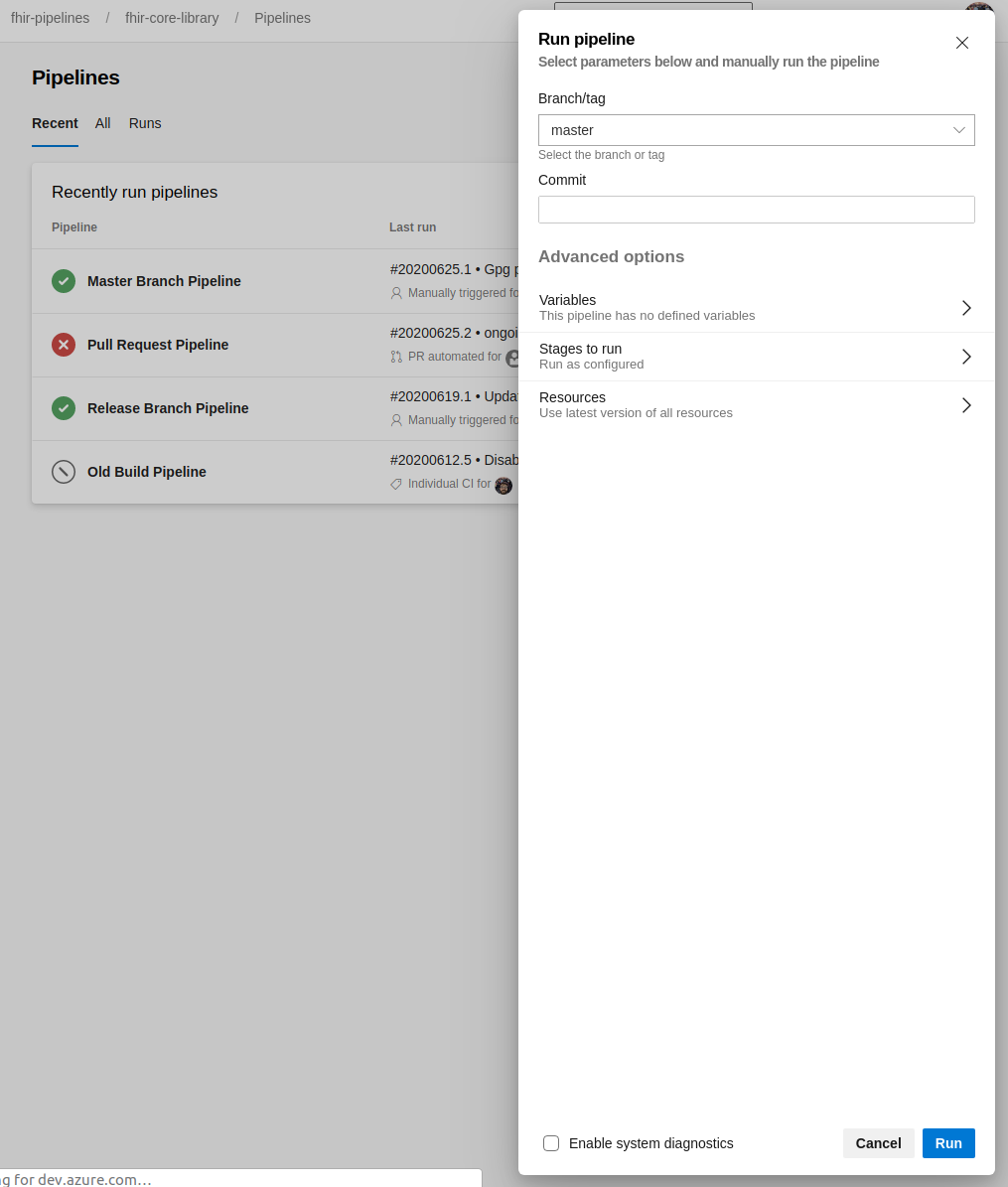Manually Triggering a Pipeline
For whatever reason, there may be times when a pipeline does not trigger as expected, or a pipeline needs to be manually started to verify a branch is in a good state. This is a straightforward process.
1. Open the FHIR project page.
Navigate to the FHIR Azure Pipelines Landing Page, and select the project containing the pipeline you with to trigger manually.
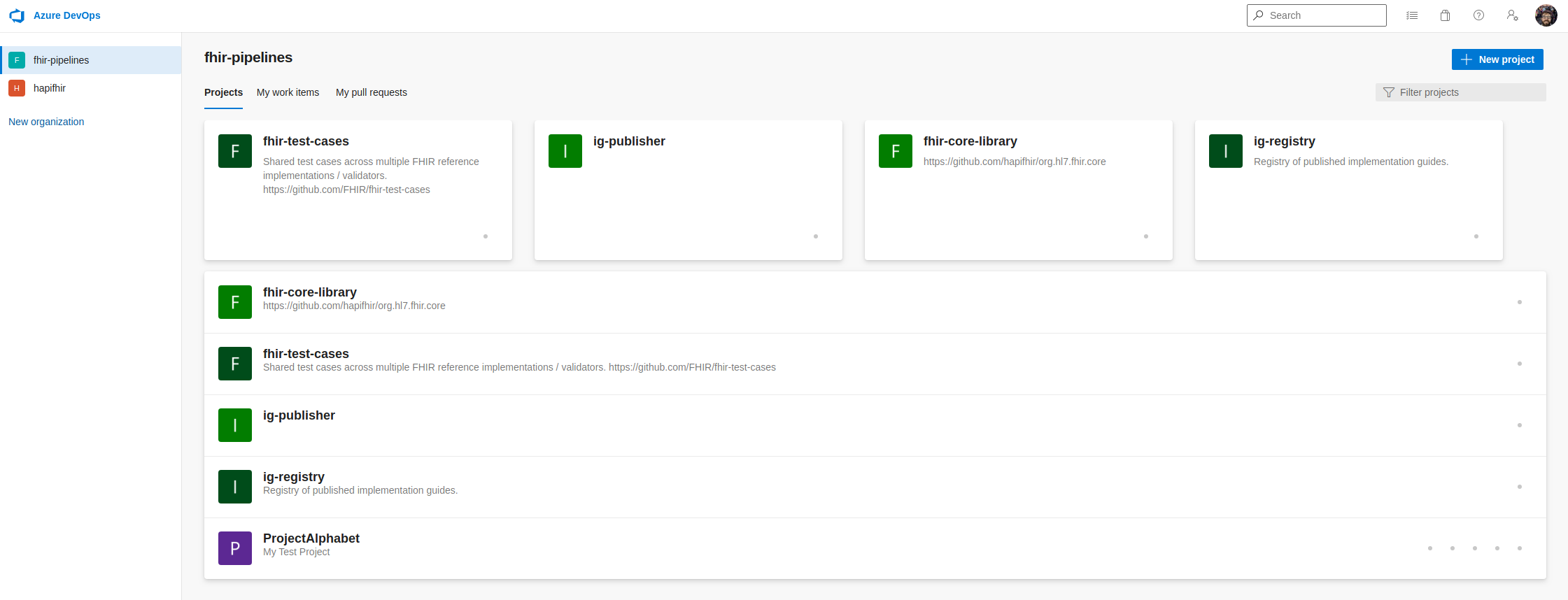
2. Open the Pipelines Page for that Project.
On the side menu, select the pipelines option from the Pipelines menu icon (it kinda looks like a spaceship)
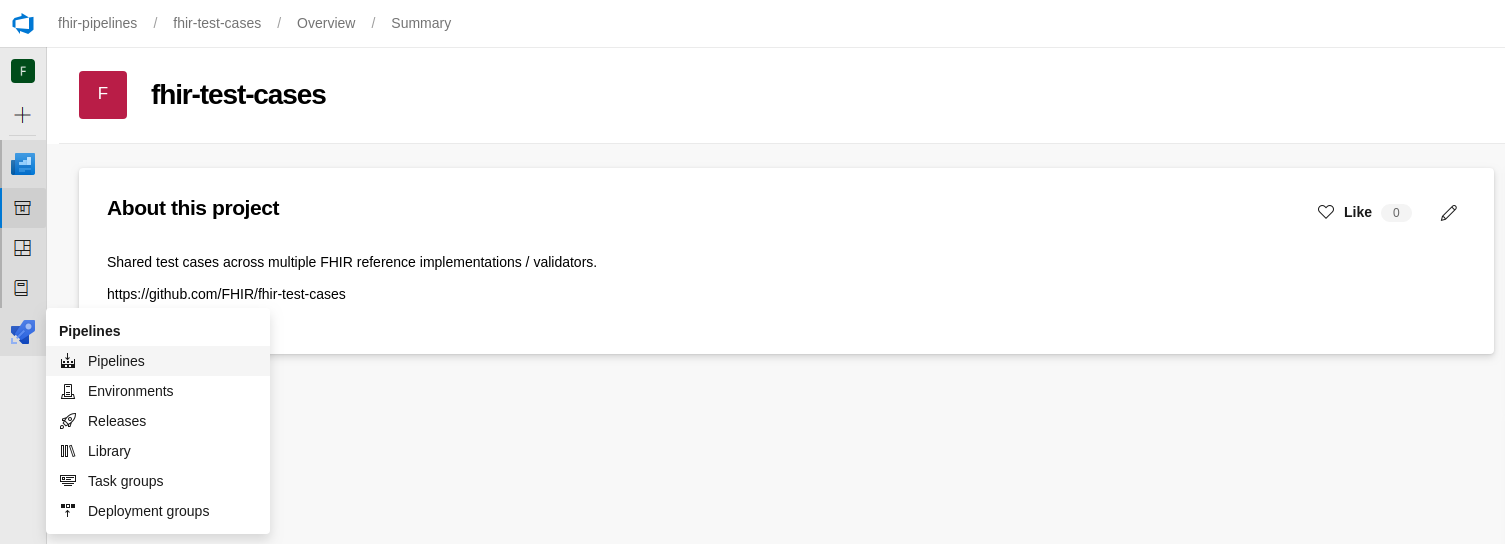
You should see a list of pipelines displayed here:
- Pull Request Pipeline
- Master Branch Pipeline
- Release Branch Pipeline
3. Open the Run Pipeline Menu.
Select the three vertical dots on the right of the pipeline entry. From that drop down menu, select “Run pipeline”.
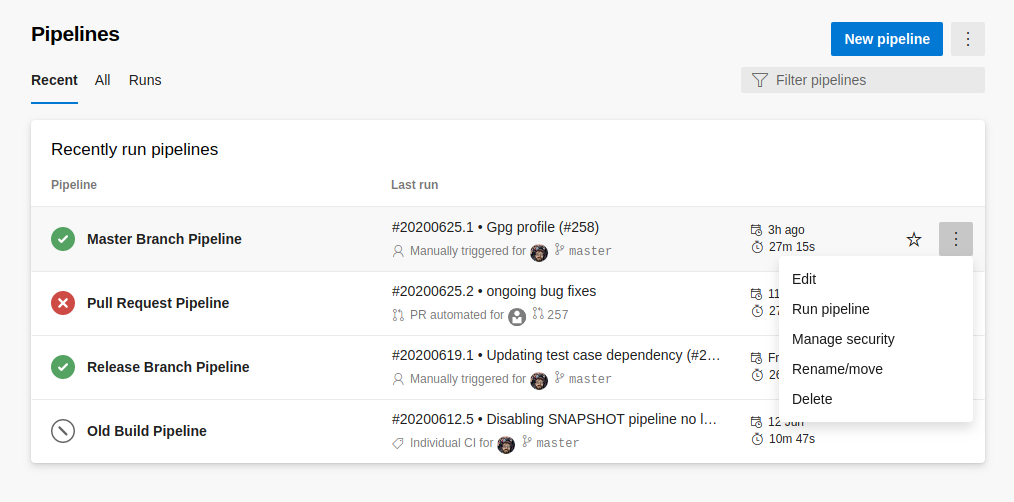
4. Select Branch and Run
Ensure that the correct Branch/tag is selected for the pipeline you wish to run. (for our case, it will always be master), and press “Run”.